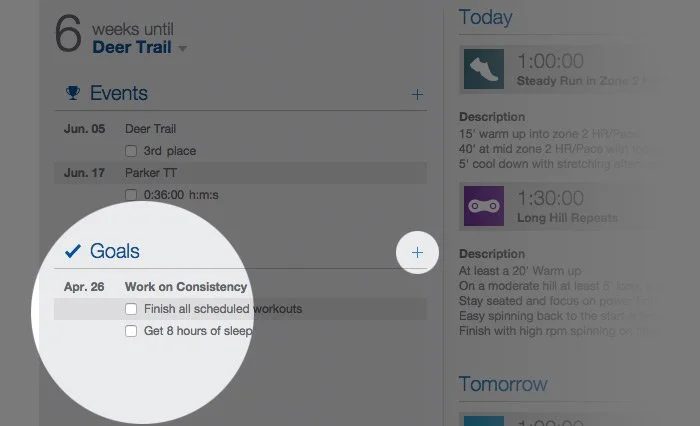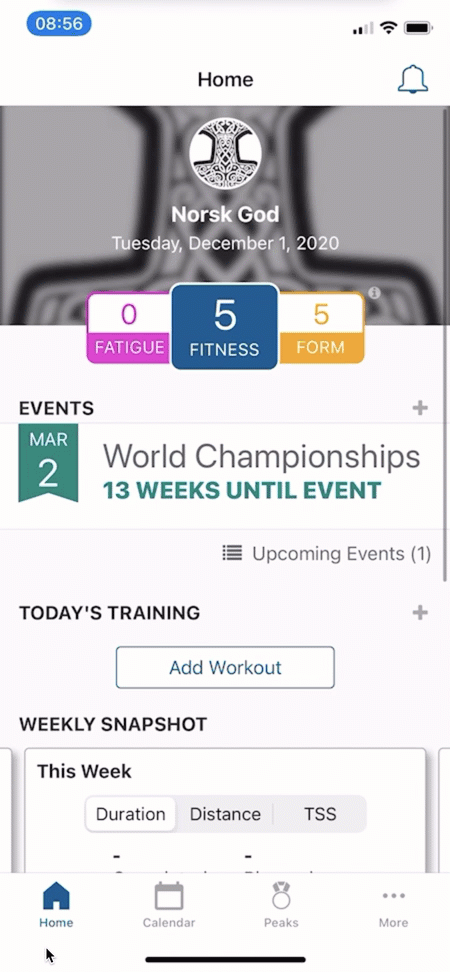Adding your availability, events, and goals to your calendar
Set your availability
For those times when you are “kinda” available, you can use the “Limited Availability” option, right in your calendar. Maybe you are going on vacation, but still want to do some short jogs; or maybe you have an injury but still want to do a swim workout. Limited availability lets you tell our coaches what you need directly in the app.
How to get started:
Click to add Availability on your calendar hitting the plus icon on any day. (Same as adding a swim, bike, run, goal or race)
Choose the limited availability to train
Enter available sport types and descriptions.
If your schedule and availability repeats each week, you can fill out one week and let our coaches know.
How to add an event
You can add an Event to TrainingPeaks in three ways: on Athlete Home, on the TrainingPeaks calendar, and in the Annual Training Plan.
TrainingPeaks Calendar
Click the '+' button over the day to which you'd like to add an event. Tip: If your Event is far into the future, click the Month and Year on the top left above the TrainingPeaks calendar and use the dropdown to quickly navigate to the day to which you'd like to add the Event.
A pop-up window appears. Choose 'Event'.
Select the Event type from the drop-down menu.
Optional: Add Goals for the Event.
Save and Close.
The Event will now appear in the 'Athlete Home', the TrainingPeaks calendar, and in the Annual Training Plan set-up wizard.
Adding a Goal
Adding a goal is a great way to stay on track! With our coaches. These goals are designed to be more process oriented, and can have a series of sub-goals under each main goal. Use these goals to stay on track over time. Add a goal by clicking on the plus sign next to the Goals title. All goals created in Home View will also be shown on your Calendar.